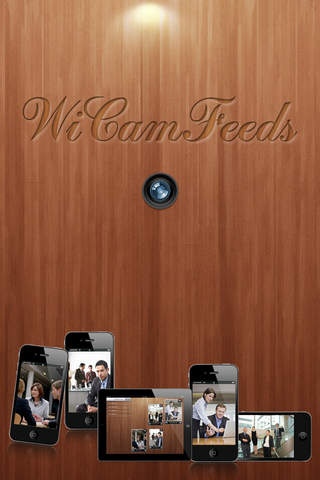WiCamFeeds 1.0
Continue to app
Paid Version
Publisher Description
Please Check How To Use or Contact Support Before Sharing Reviews! Works With WiFi HotSpot Also!! WiCamFeeds allows you to remotely monitor multiple live video from your iPhone, iPod touch or iPad over WiFi. No complex installation hassles, no wiring. Just install WiCamFeeds in your iOs devices and you are ready to get live video feeds. How To Use : - Install WiCamFeeds on your iOs devices. - Turn WiFi ON from Settings. It can also work with HotSpot WiFi. - Start WiCamFeeds on each device to make it WiCamFeeds-Device. - It will automatically detect all the WiCamFeeds-Devices connected with your Wi-Fi and provide list of devices. - Tap on the Name/IP from the list to see WiCamFeeds in action. Popular uses : - Office Monitor - Shop Monitor - Spy Cam - Security Camera - Baby Monitor - Pet Cam - Nanny Cam Supported Features : - Easy To Manage User Interface - Multiple Video Feeds - Zoom In/Out - Take Snapshot and Save to Photo Gallery - Rear/Front Camera Toggle
Requires iOS 4.3 or later. Compatible with iPhone, iPad, and iPod touch.
About WiCamFeeds
WiCamFeeds is a paid app for iOS published in the Office Suites & Tools list of apps, part of Business.
The company that develops WiCamFeeds is Nishant Modi. The latest version released by its developer is 1.0.
To install WiCamFeeds on your iOS device, just click the green Continue To App button above to start the installation process. The app is listed on our website since 2012-01-25 and was downloaded 4 times. We have already checked if the download link is safe, however for your own protection we recommend that you scan the downloaded app with your antivirus. Your antivirus may detect the WiCamFeeds as malware if the download link is broken.
How to install WiCamFeeds on your iOS device:
- Click on the Continue To App button on our website. This will redirect you to the App Store.
- Once the WiCamFeeds is shown in the iTunes listing of your iOS device, you can start its download and installation. Tap on the GET button to the right of the app to start downloading it.
- If you are not logged-in the iOS appstore app, you'll be prompted for your your Apple ID and/or password.
- After WiCamFeeds is downloaded, you'll see an INSTALL button to the right. Tap on it to start the actual installation of the iOS app.
- Once installation is finished you can tap on the OPEN button to start it. Its icon will also be added to your device home screen.